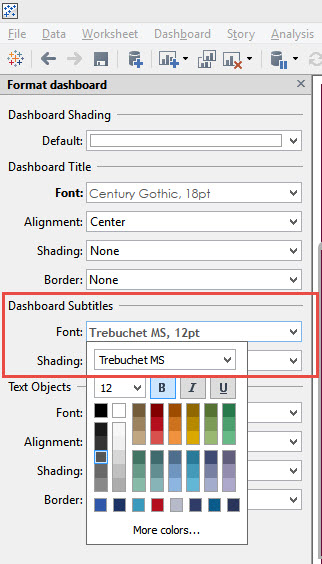Formatting has to be one of the most dreadful parts of dashboard design. All the analysis fun of dashboarding is done but now the clean-up (sigh). However, here are a couple of quick tips that will save you time and hair-pulling effort in getting everything to look JUST right.
Format all your worksheet titles in a dashboard in 3 clicks
Did you know you could format all your worksheets in a dashboard with 3 clicks? Go Dashboard->Format and look for a section called “Dashboard Subtitles”. This will format all sheet titles in your dashboard the exact same way.

Format tooltips from the Dashboard
Just found this last week and it blew my mind. Did you know that you can adjust your tooltips from the dashboard? Instead of going into each sheet, you can adjust and preview in the dashboard. Such a timesaver!

Copy and Paste from the Worksheet formatting
Have your formatting JUST right for 1 worksheet… and have 10 others to go? Since it’s taking the formatting conditions from the sheet, (rather than the marks card) It doesn’t always work for 100% of the formatting but it’ll get you 80% of the way there. Right click on the tab, and you’ll see “Copy formatting”. Select that and right click on your end sheet to “Paste Formatting”.
 Right-click sheet and format the WHOLE worksheet
Right-click sheet and format the WHOLE worksheet
Hate what you’ve done? Clear your entire worksheet in 1 click
 Right click on the bolded header and select Clear.
Right click on the bolded header and select Clear.
BONUS – get rid of sheet borders in row divider and column divider.
I often use this when I’m creating the Top Line numbers (so pretty much all of my dashboards!)

Happy Vizzing!